Downgrade Instagram on iPhone and Android Phone:- Instagram is the one of the most widely used social media platforms in the world. To offer its users new features and improvements, the software is updated frequently. Updates, however, can occasionally lead to issues like bugs or lowered image and video quality.
Do you wish to downgrade Instagram app upgrade that is giving you trouble? These are the fundamental procedures for both Android and iOS devices to downgrade your Instagram update.
- Make sure your phone is plugged into a stable internet source like Wi-Fi.
- Launch Settings.
- Go to ‘Apps’ and pick the Instagram app.
- Tap ‘Uninstall Updates’. You will receive a lower-level Instagram app.
In this article, I will tell you how to downgrade Instagram on iPhone and Android phones. I have full Information about Downgrade Instagram on iPhone and Android Phones.
Can You Un-update/downgrade Instagram?

The Instagram app itself does not explicitly allow users to “un-update” or go back to an earlier version of the service. After updating Instagram to a new version, you cannot go back to an older version.
Installing an earlier version of Instagram is necessary if you want to use it after, as described above, uninstalling the most recent version of the application from your device. Depending on the device and operating system you’re using, this step might not always be simple or even possible.
It’s important to keep in mind that utilising older programme versions could lead to restricted functionality, potential security threats, and compatibility problems. It is normally recommended to use the most recent version of a programme to ensure you have access to the most recent features, improvements, and security updates.
How to downgrade Instagram on iPhone and Android Phone

Normally, you would have to manually install a previous version of Instagram after uninstalling the current version from your iPhone or Android device. For both iPhone and Android, follow these steps:
Downgrading Instagram on iPhone:
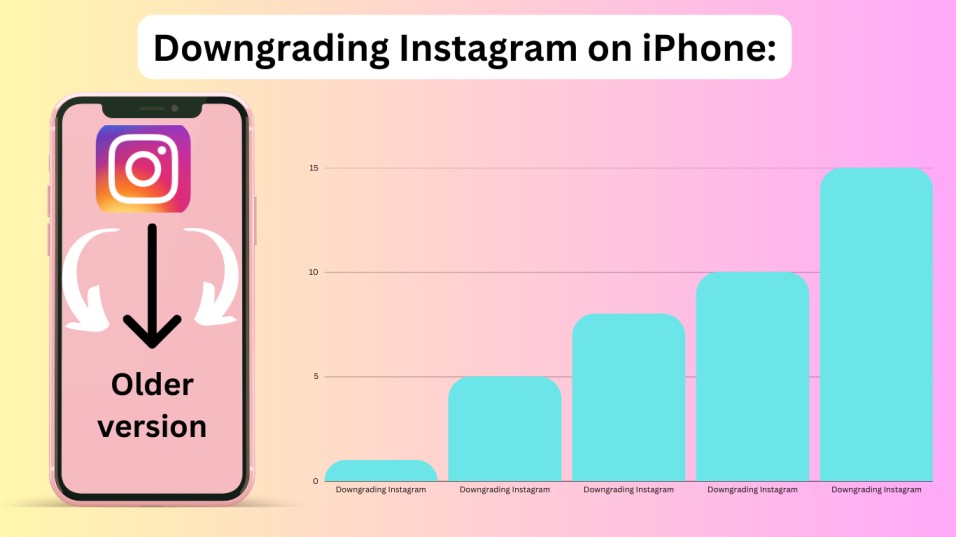
- On your iPhone, find the Instagram app icon on your home screen and press and hold it until all the app icons start jiggling.
- Tap on the “X” that appears on the Instagram app icon to delete/uninstall the app.
- Confirm the deletion when prompted.
- Open the App Store on your iPhone.
- Search for “Instagram” in the App Store search bar.
- Locate the Instagram app and tap on the cloud download button or the “Get” button to download and install the latest available version that is compatible with your device.
Please note that on iOS devices, downgrading to a specific older version of an app can be difficult or even impossible due to Apple’s policies. You can only install the latest version available on the App Store that is compatible with your device.
Also Read: Ideas for Poll Questions for Instagram
Downgrading Instagram on Android:

- On your Android phone, go to the “Settings” app.
- Scroll down and tap on “Apps” or “Applications,” depending on your device.
- Find and Click on “Instagram” in the list of installed apps.
- Click on Uninstall updates to remove the latest version of Instagram from your Android device.
- Confirm the uninstallation when prompted.
- Open a web browser on your phone and search for “Instagram APK [version number]” to find a trusted source for downloading the older version of Instagram. Make sure to specify the desired version number.
- Download the APK file of the older version of Instagram from the trusted source.
- Find the downloaded APK file in your file manager or downloads folder after the download is finished.
- To start the installation process, tap on the APK file. If you haven’t already, you might need to enable installation from unknown sources in your Android settings.
- Install the older version of Instagram on your Android phone.
Don’t forget to use caution when downloading APK downloads from unofficial websites. It is usually advised to only download from reputable websites to minimise security threats.
Disadvantages of Downgrading Instagram

There are several disadvantages of downgrading Instagram are as under:
- Missing features: There is a chance that older versions of Instagram don’t contain the most recent updates and changes. As a result, it’s possible that you won’t have access to the program’s most recent filters, editing tools, security updates, or new features.
- Compatibility issues: Instagram may make adjustments that require the most recent version of the app as it develops and publishes updates. If you downgrade to a previous version, some features may not work properly or the programme may potentially stop working entirely.
- Security risks: Older software versions might not have the most recent security updates and bug fixes, leaving your device and sensitive data open to security risks. By continuing to use obsolete versions of Instagram, you run the risk of getting malware or privacy violations.
- Incompatibility with server-side changes: Another service that depends on server-side updates is Instagram. If you’re using an older version of the app because it might not be compatible with Instagram’s current servers, your functionality might be restricted or you might not be able to access some features.
- Limited support: The most recent version of the app is what Instagram and its developers are most concerned with maintaining and enhancing. It’s less likely that you will get support or help from the official channels if you use an older version and run into any problems or glitches.
Use the most recent version of Instagram to ensure you have access to the newest features, security updates, and enhancements.
Also Read: How to tell what motherboard I have
FAQ
How do I install lower version of Instagram?
Check out Instagram’s version history on Uptodown if you need to roll back the app. It contains every file version for that software that is accessible for download on Uptodown. Download Instagram for Android rollbacks. Every Instagram version offered on Uptodown is entirely virus-free and cost-free to download.
How do I downgrade an app version?
Remove updates / Uninstall Updates
Open “Apps” under “Settings” on your Android device.
Pick the application you want to downgrade.
Choose the “Uninstall updates”
Is it possible to downgrade Instagram?
You must uninstall the most recent version of Instagram and then reinstall an earlier version in order to downgrade Instagram.
Can you downgrade iOS version?
You must uninstall the current version of the Instagram app from your iPhone before reinstalling an earlier one if you want to downgrade.
Conclusion:
In conclusion, while it is technically possible to downgrade Instagram to an earlier version, doing so has a number of drawbacks. The latest features and upgrades are one of these drawbacks, along with potential compatibility problems, security threats, incompatibility with server-side modifications, and limited developer support.
It is typically advised to utilise Instagram’s most recent version in order to take advantage of all of its features, enhancements, and security upgrades. You can get the greatest user experience and guarantee the security of your device and personal data by remaining updated.

